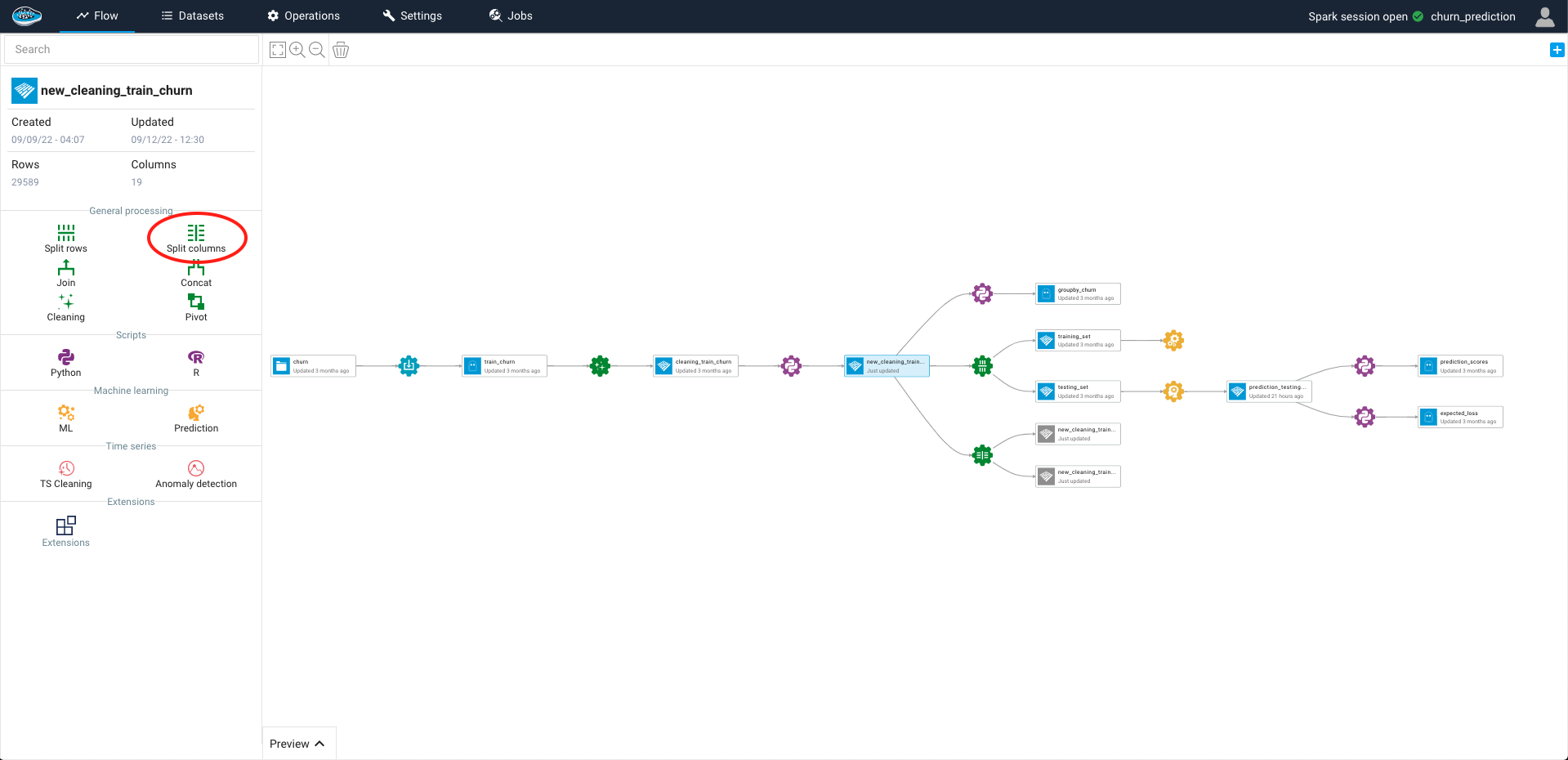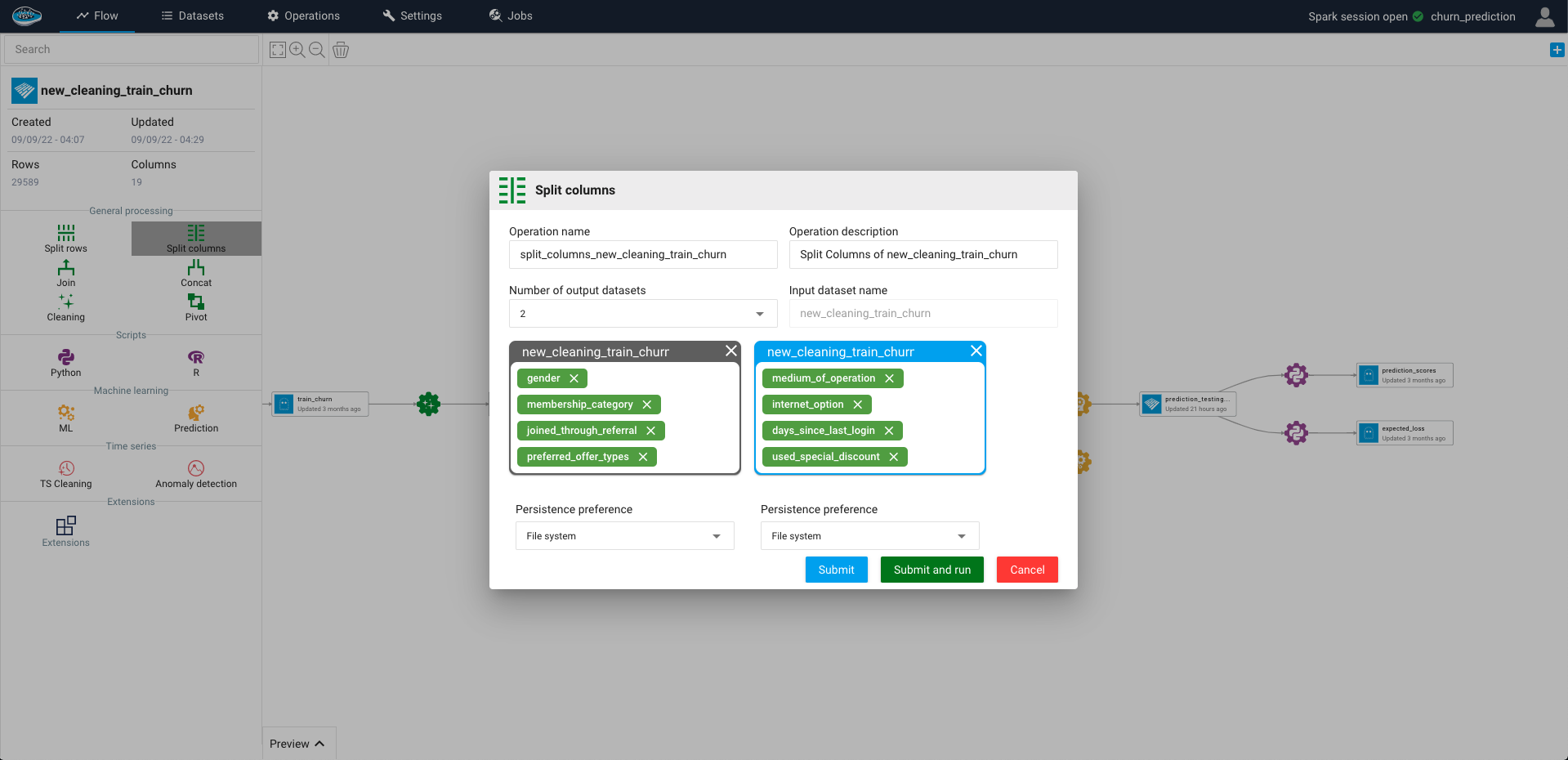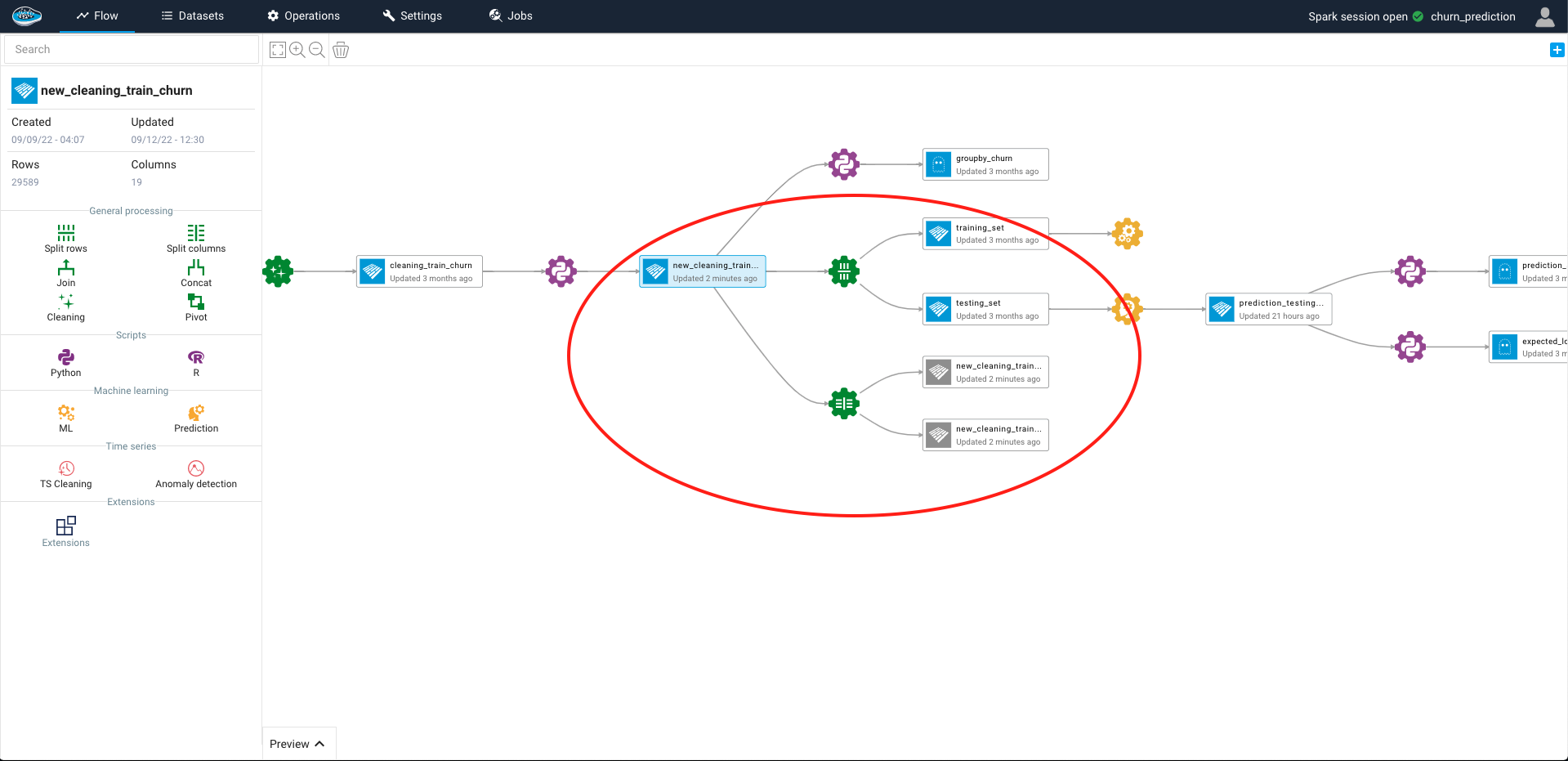Split Columns¶
Same as splitting rows, you can use the Split columns operation to apply the same transformation, however it's on columns not on rows here. Indeed, this feature dispatches columns of one dataset into multiple outputs datasets based on your own defined rules.
To access to this tool, all you need to do is selecting a dataset and on the left sidebar, click on the Split columns green icon and a new pop-up window will be displayed.
Through this pop-up, you can define some settings related to the splitting which are the following :
- The operation name and description
- The number of expected output datasets : by default is 2 but limited to 4 max
- The expected columns for each output dataset
- The output dataset names
- The persistence setting
- The splitting method
Tip
You can add or remove columns within the dataset and also remove completely the dataset for each output dataset
Warning
The operation will be blocked if some constraints are not fulfilled :
- at least two output datasets
- at least one column selected for each output dataset
When all of the settings are selected according to your likings, you just select the Create recipe and Run it now button and a green gear logo linked to the input dataset and newly created outputs will appear in your flow.
Here is a video showcasing the split columns recipe