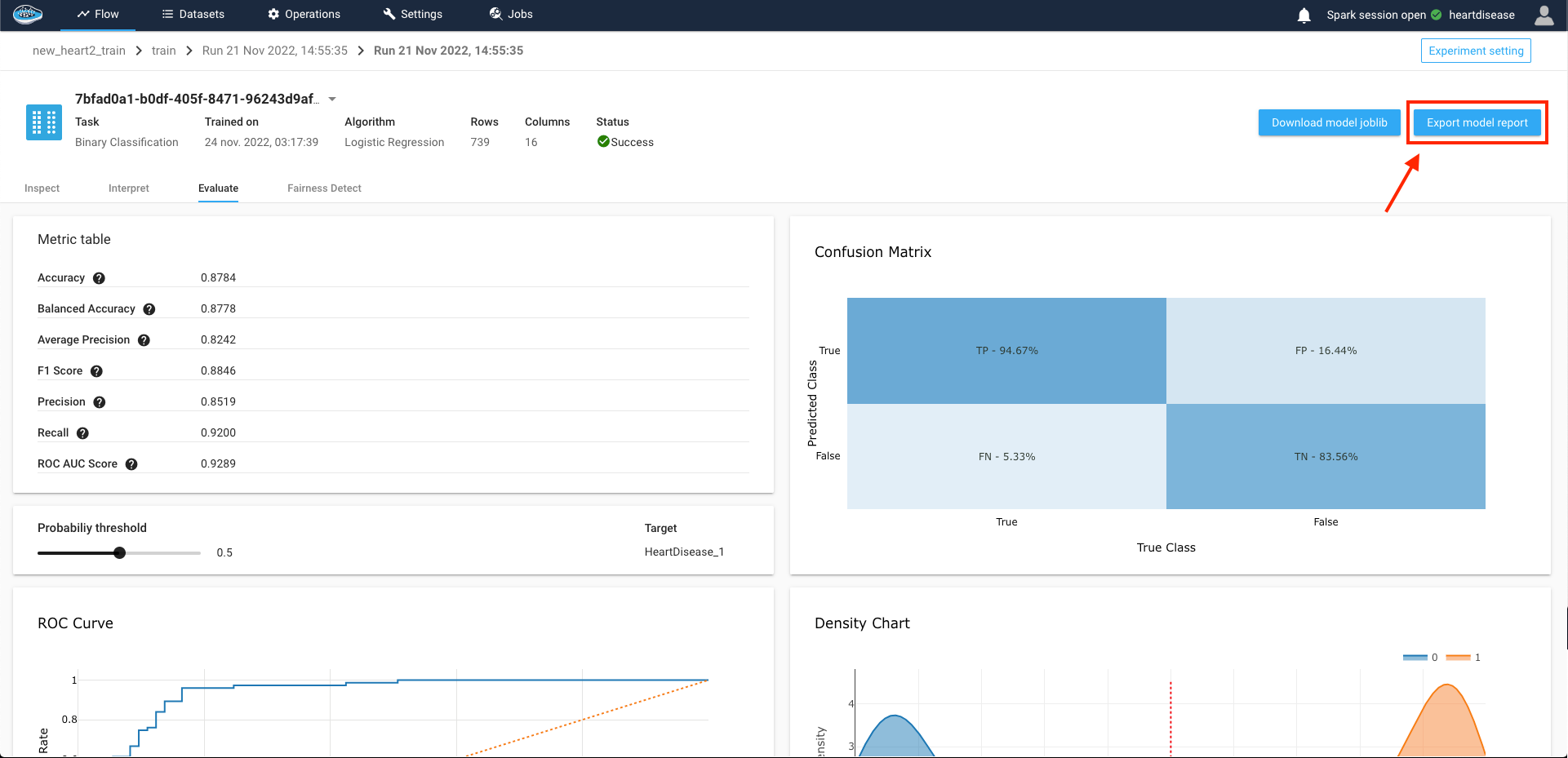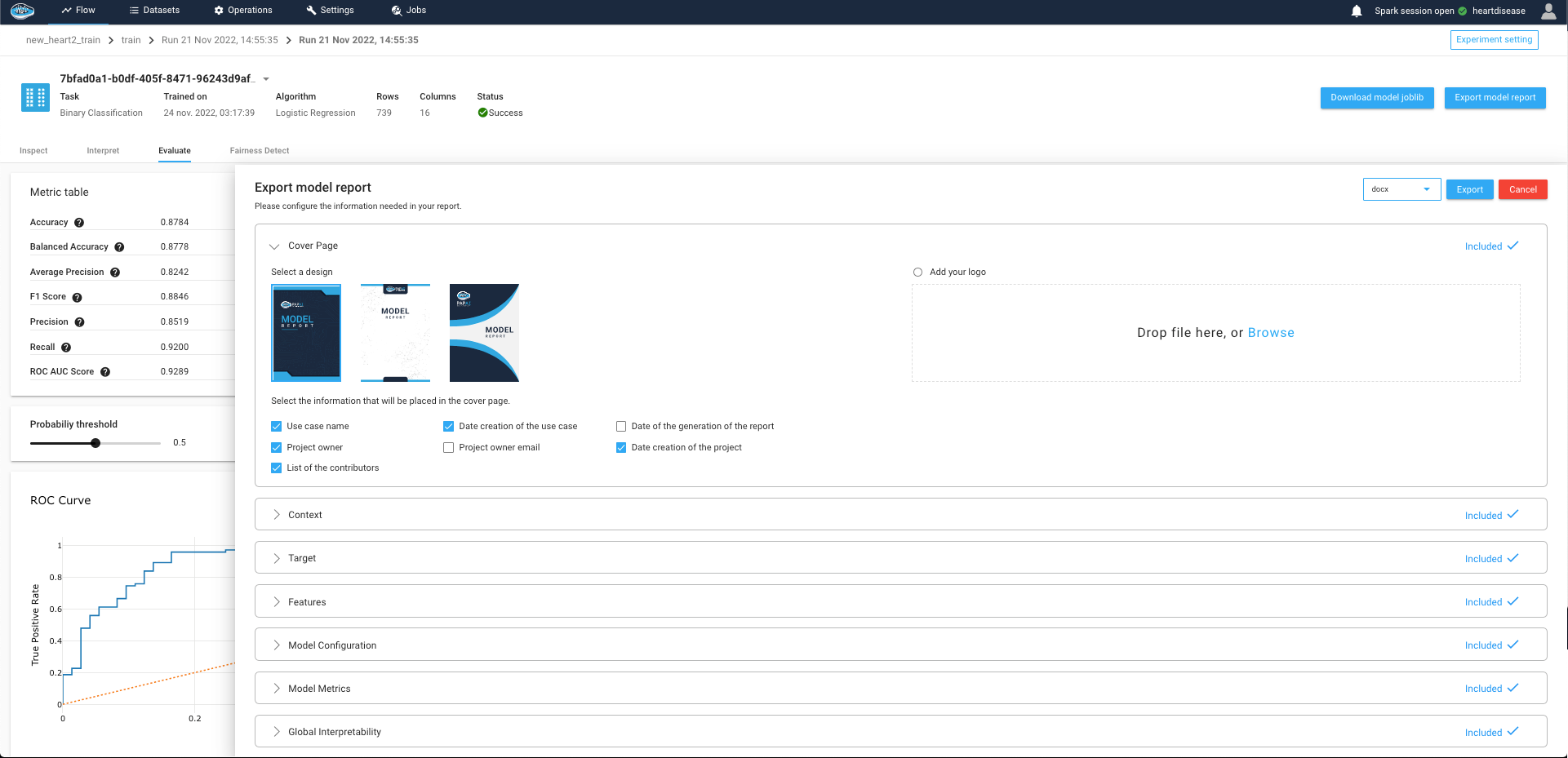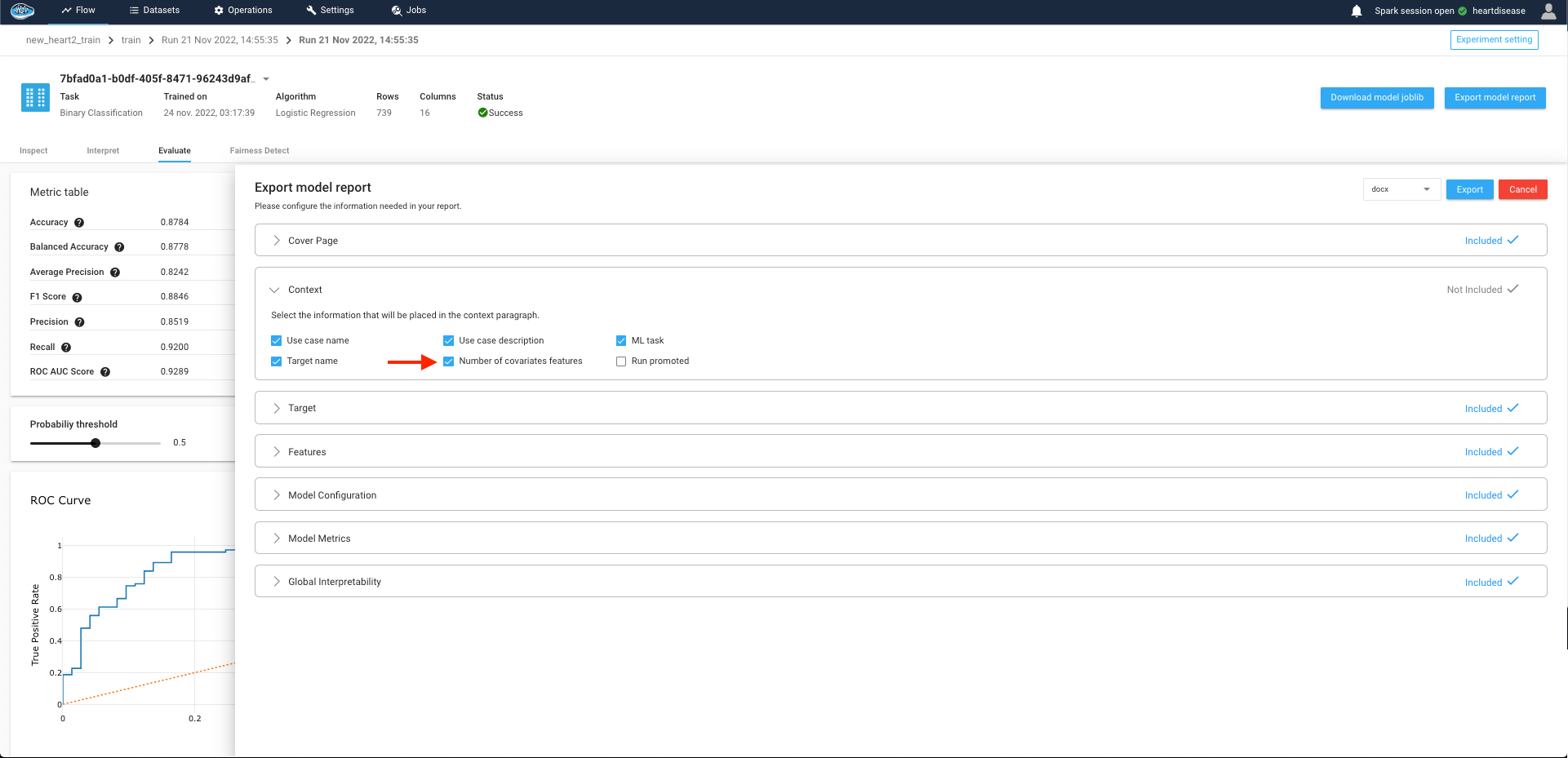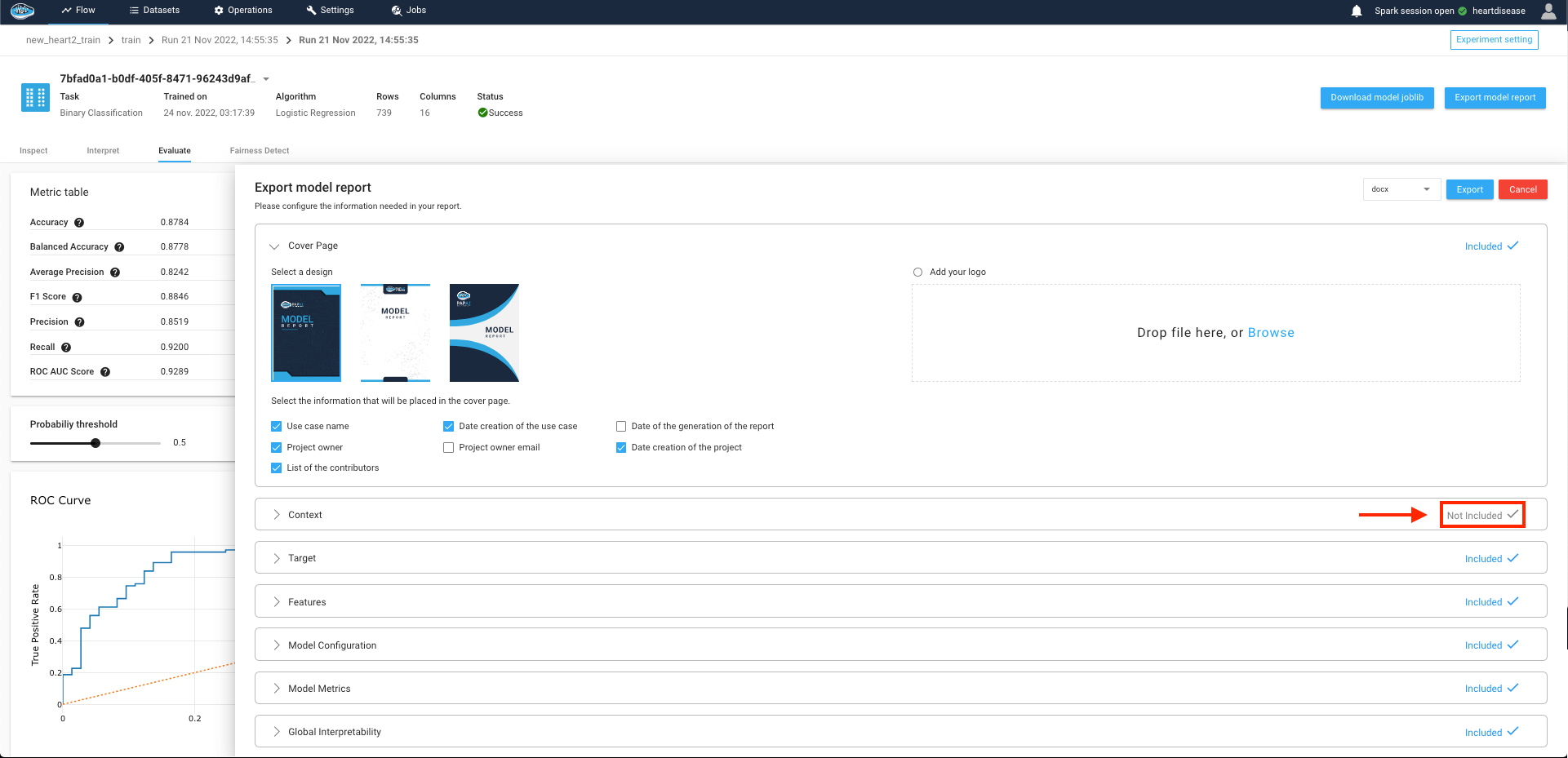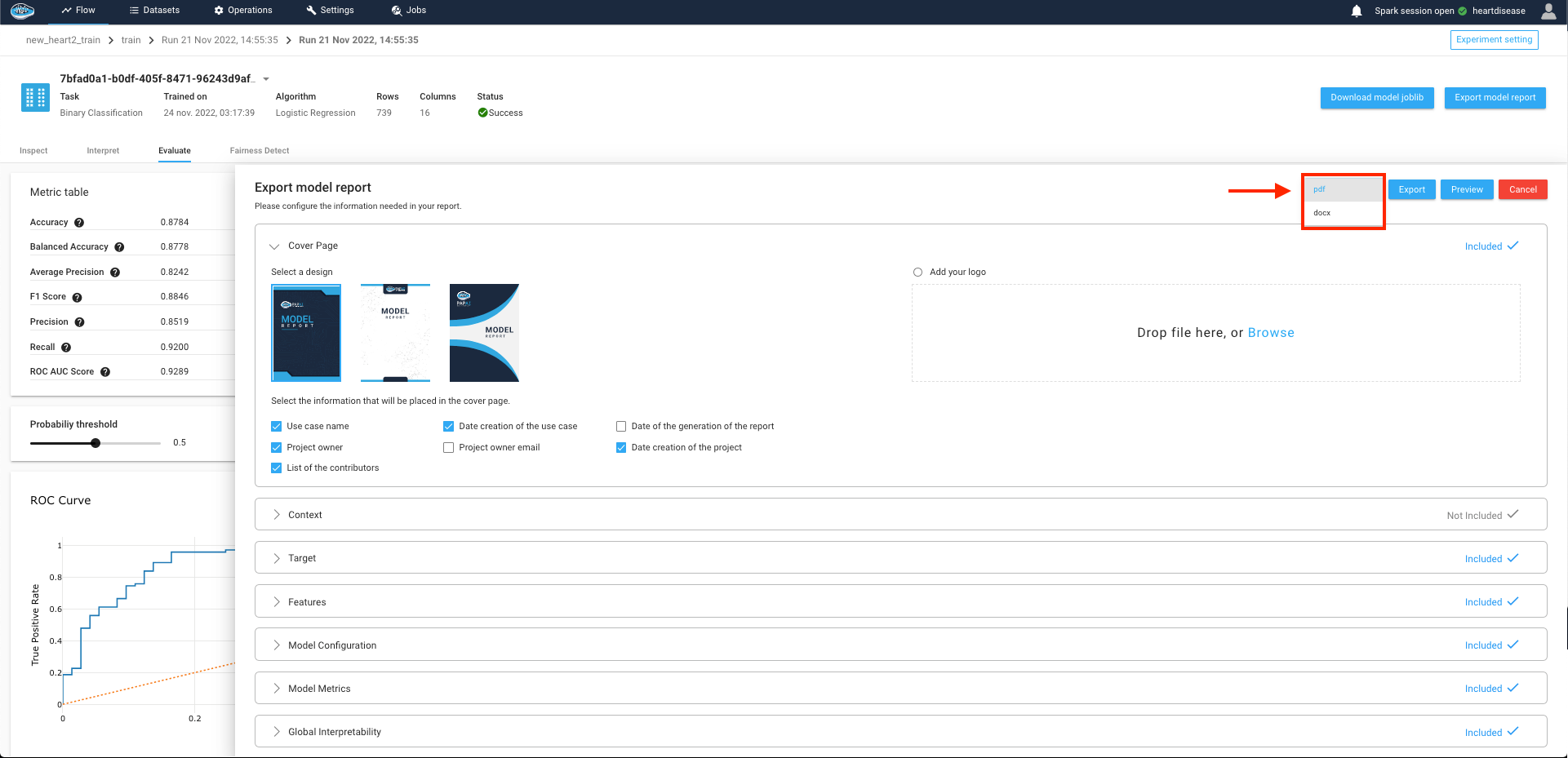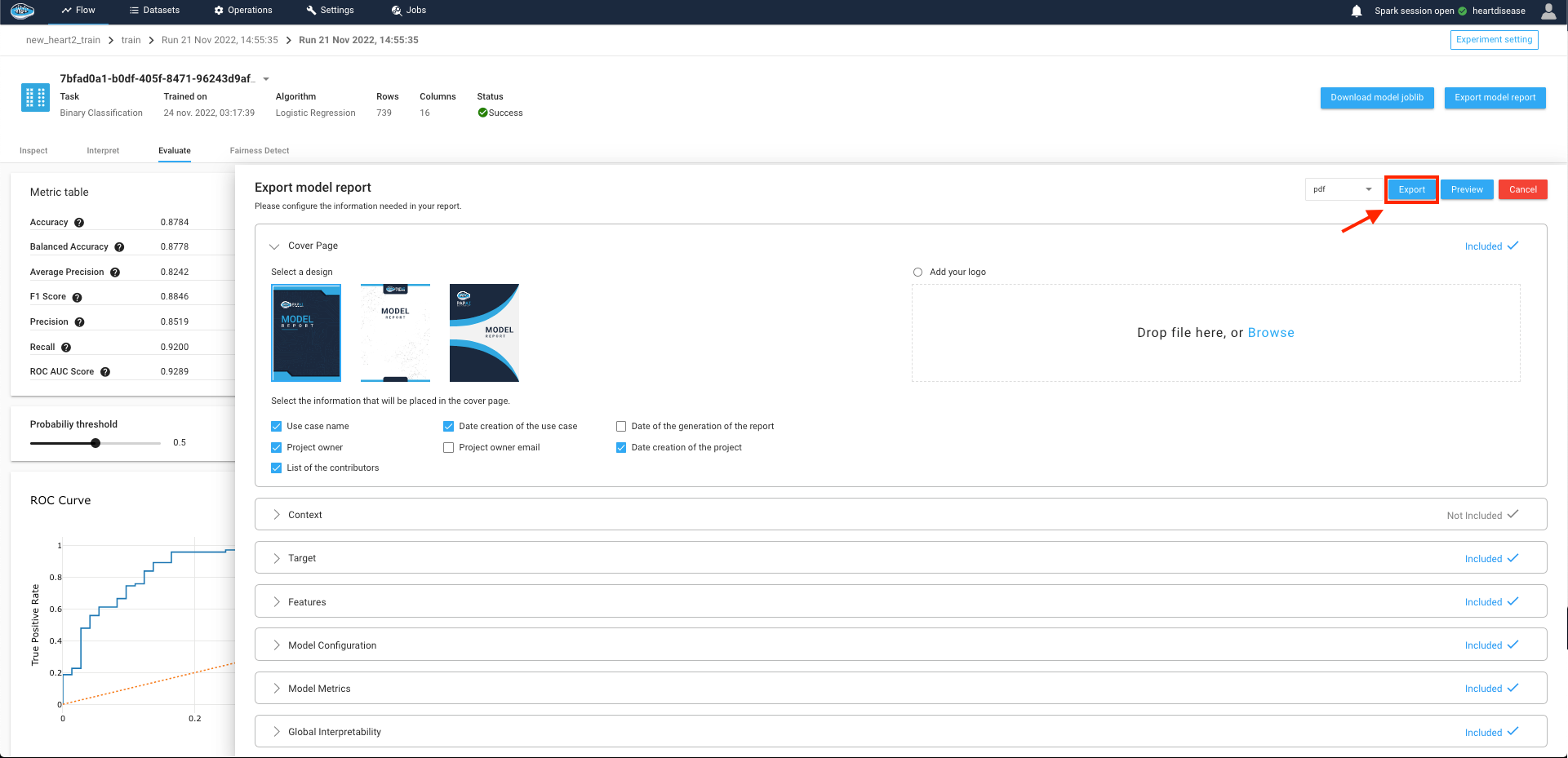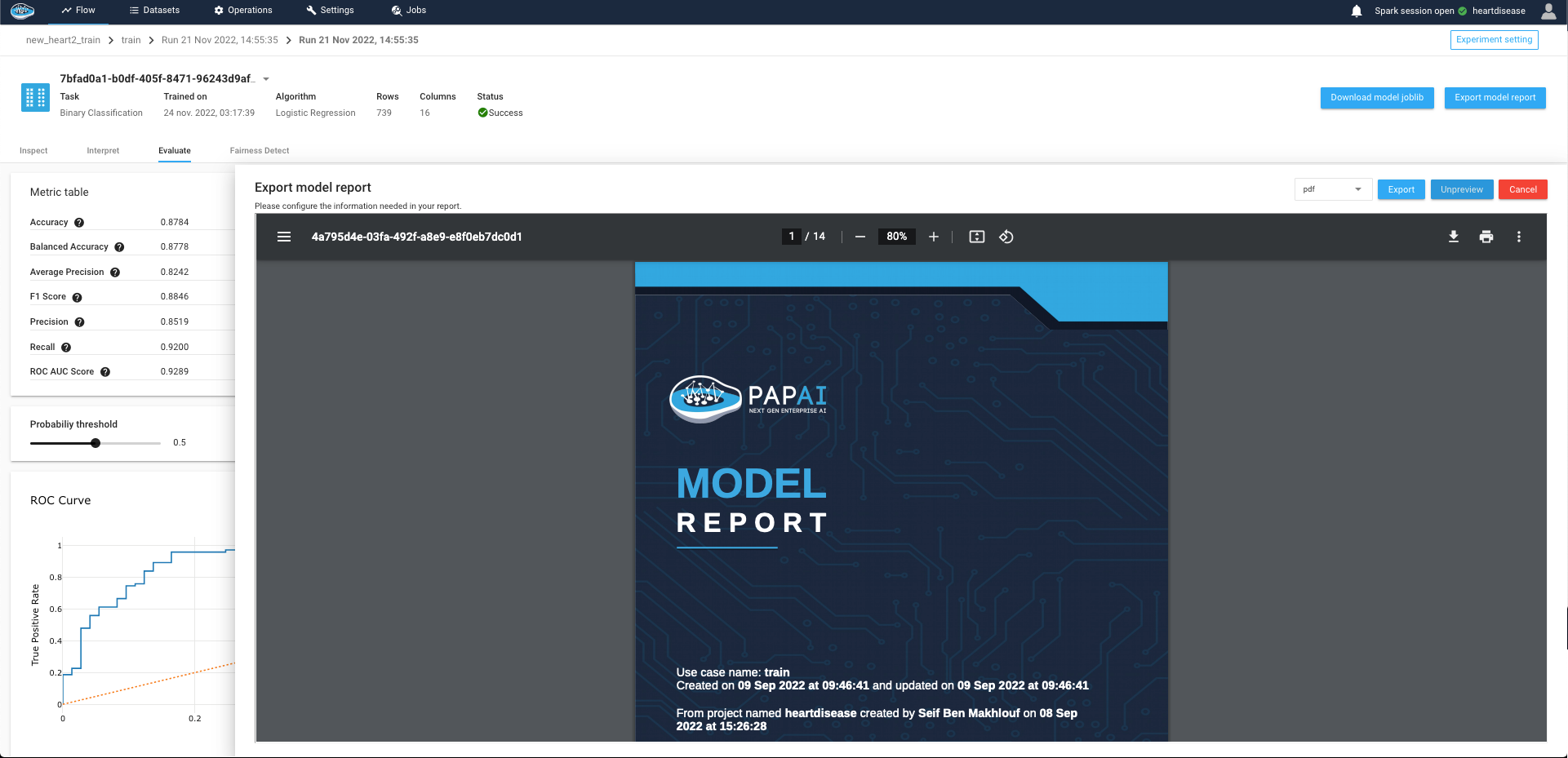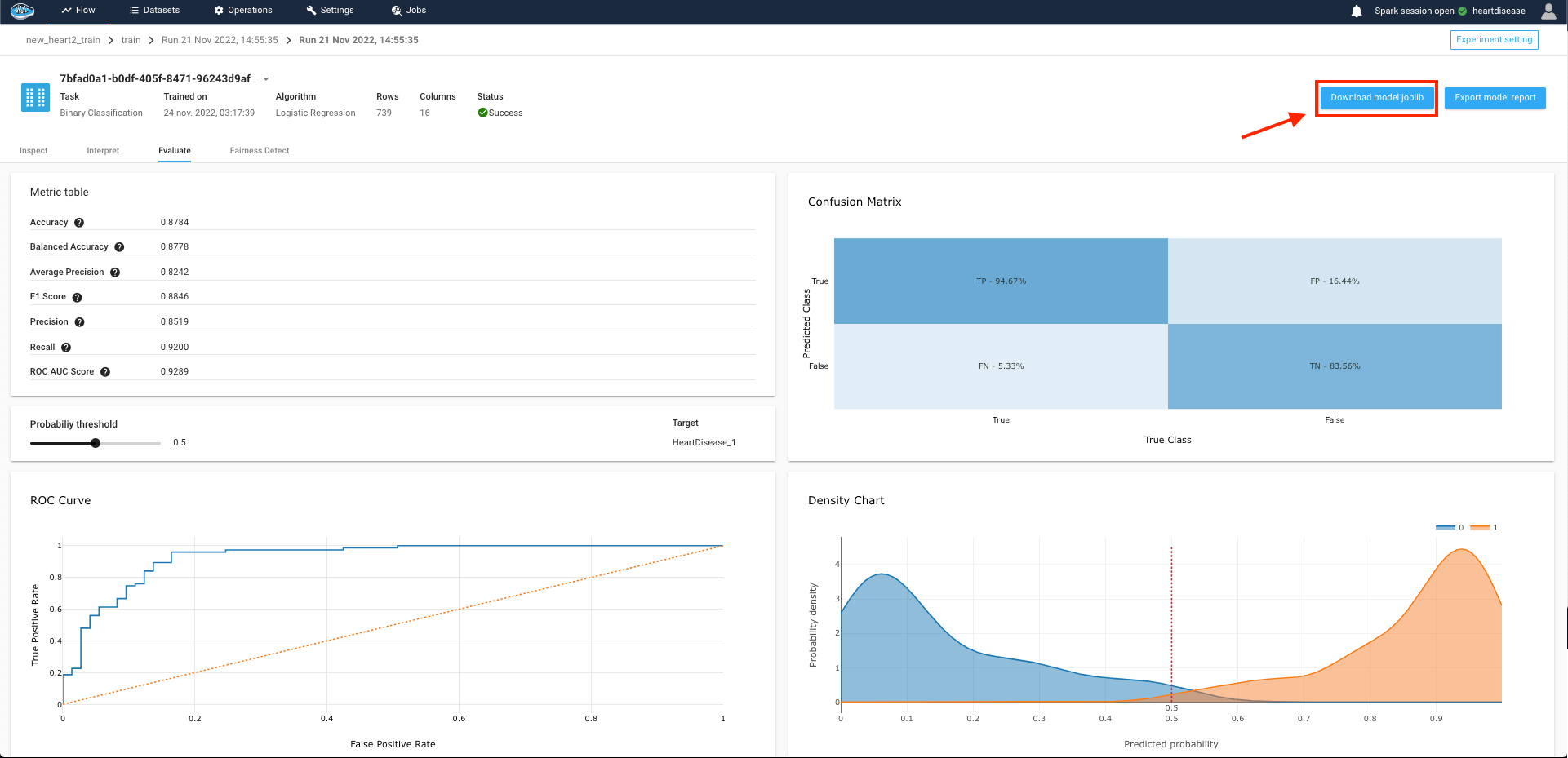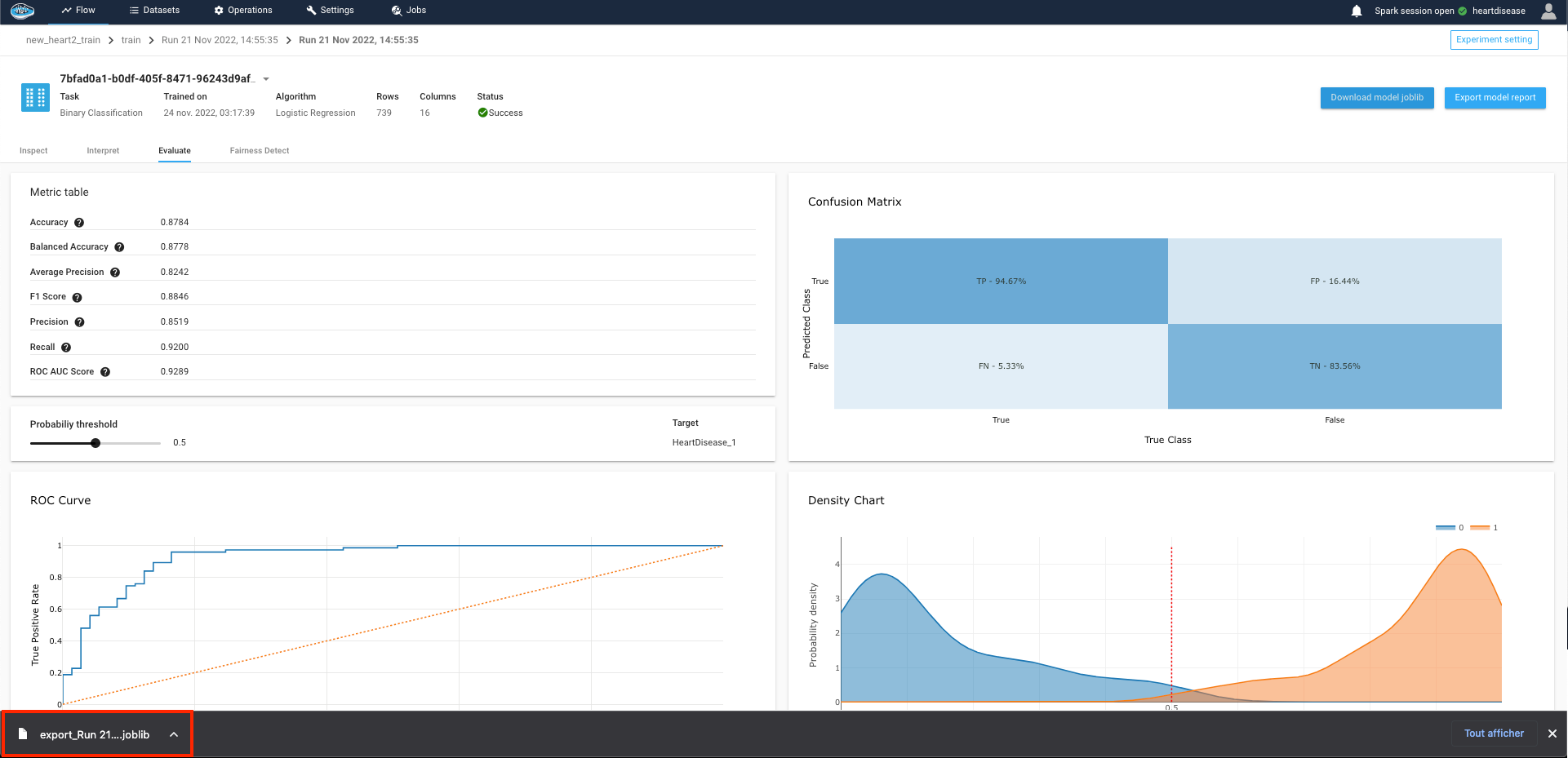Export a ML experiment¶
Even though you completed the whole ML workflow through the different steps that you followed from the data import to the prediction, you may still want a whole summary of your project and specifically of your promoted model used for your prediction with detailed information or just want to export the model for any external use that answer your needs.
papAI has the answer for both solutions : the model report and the model joblib export.
Through model report¶
The model report is quite an useful too for anyone wanting a summary of what the model is made of and what are its performances throughout its training.
The tool is accessible through the AutoML module. You just need to select the use case needed and the run you want to have a report on and the top-right corner you will find the Export model report that will grant you access to a new panel.
Through this new panel, you can personalize the report to your liking by choosing what information you want to include in. There are separated into different categories like so :
- The Cover Page section covers all the settings about the cover page of your report with custom logos, multiple templates and other information.
- The Context section include information about the creation of your use case and your different experiments / runs with the included features in the model training.
- The Target section include information on the selected target to be predicted by the model.
- The Features section covers a more details information about features with their distribution, their type, the applied transformer...
- The Model Configuration section describes about the chosen model for the report with the selected parameters and validation strategy
- The Model Metrics is basically transcribing the Evaluation module of the model with evaluation metrics and graphs.
- The Global Interpretability section is related to the Interpretability module of the model with details about the Features impact on the target predictions made by the selected model.
Tip
For each and every section, you can tick or untick some subsets of information you want or don't want to include in your report.
Tip
In case you don't to include a whole section, you simply click to the included text and it will apply your change with an not included icon.
After tuning up all the required settings, you select what format you want the report to be, either PDFor DOCX file format.
Finally, you click the Export button to launch the export process and save the report on your local machine.
Tip
You can preview the model report in case you want to check it first before exporting it by clicking the Preview button and it will generate it for you.
Warning
This only works in case you selected the PDF file format only
Through model joblib export¶
papAI is a also platform that gives you the liberty of using modules elsewhere such as models or reports in case of needing them for other usages. Hence giving you the option of export the model you trained it on papAI to use it for any use.
To export the model pipeline, all you need is to access to the desired run just as the model report part but the only difference is that you click on the Download model joblib button and the process will be launched to be saved on your local machine.