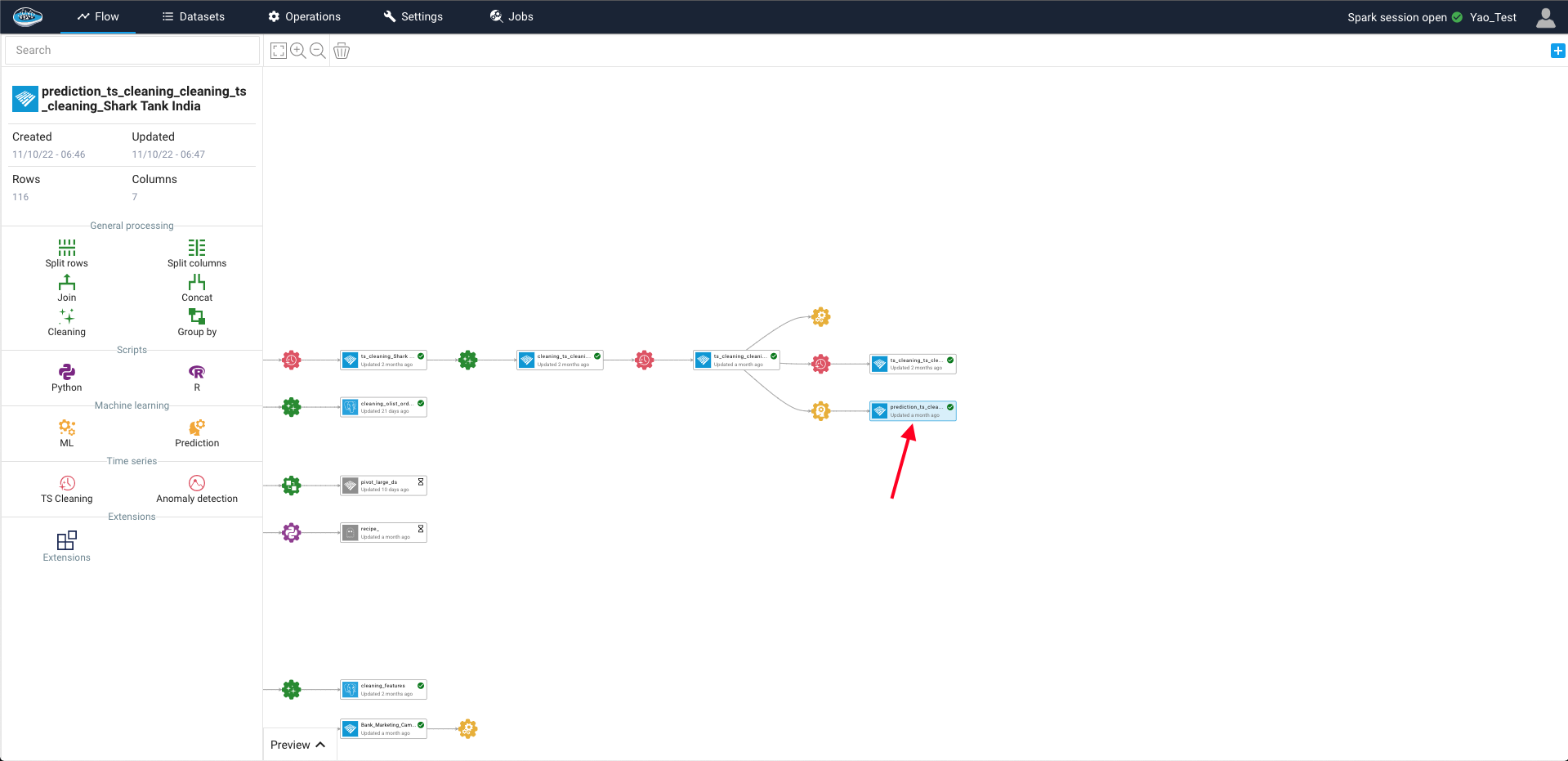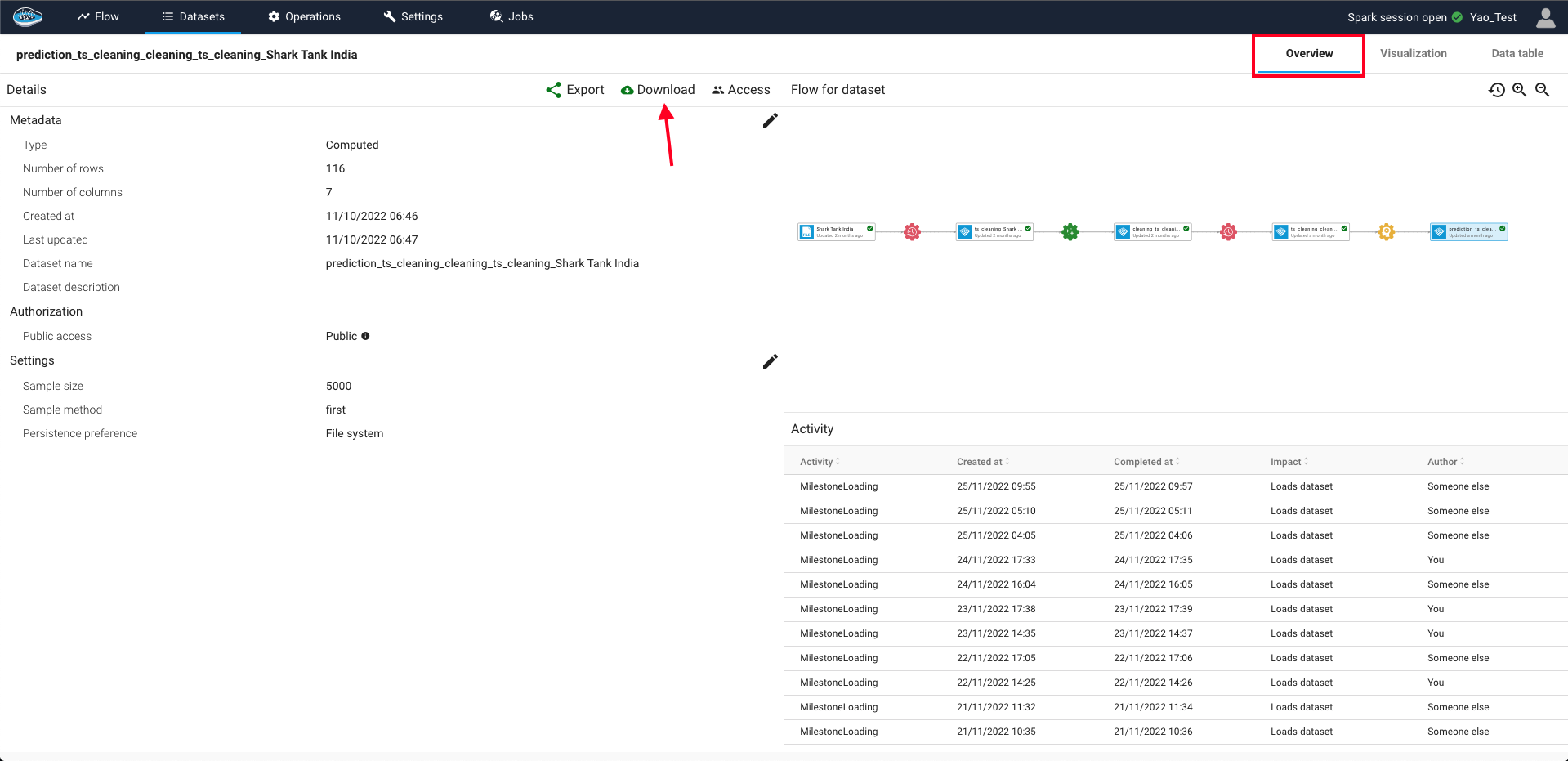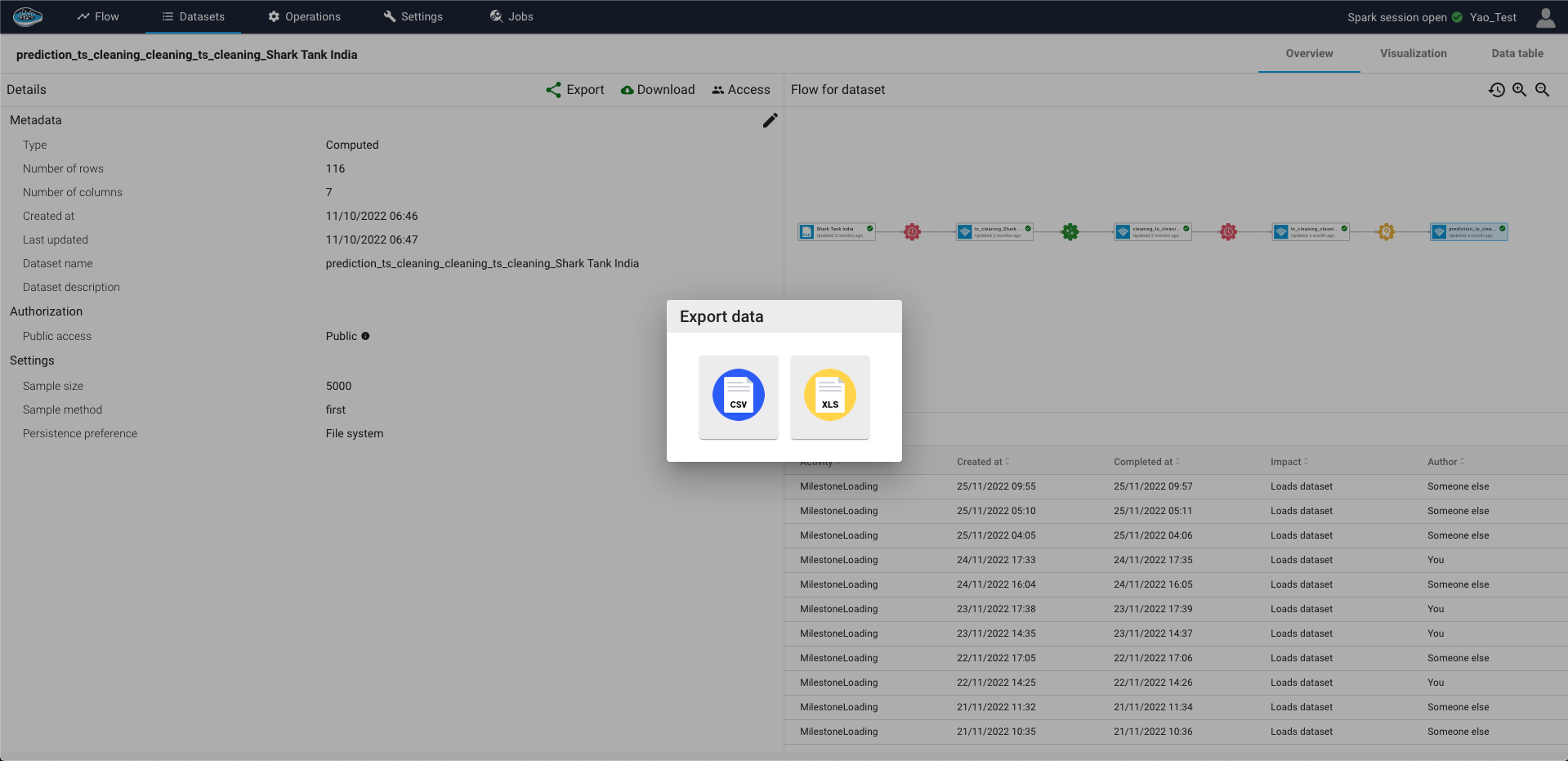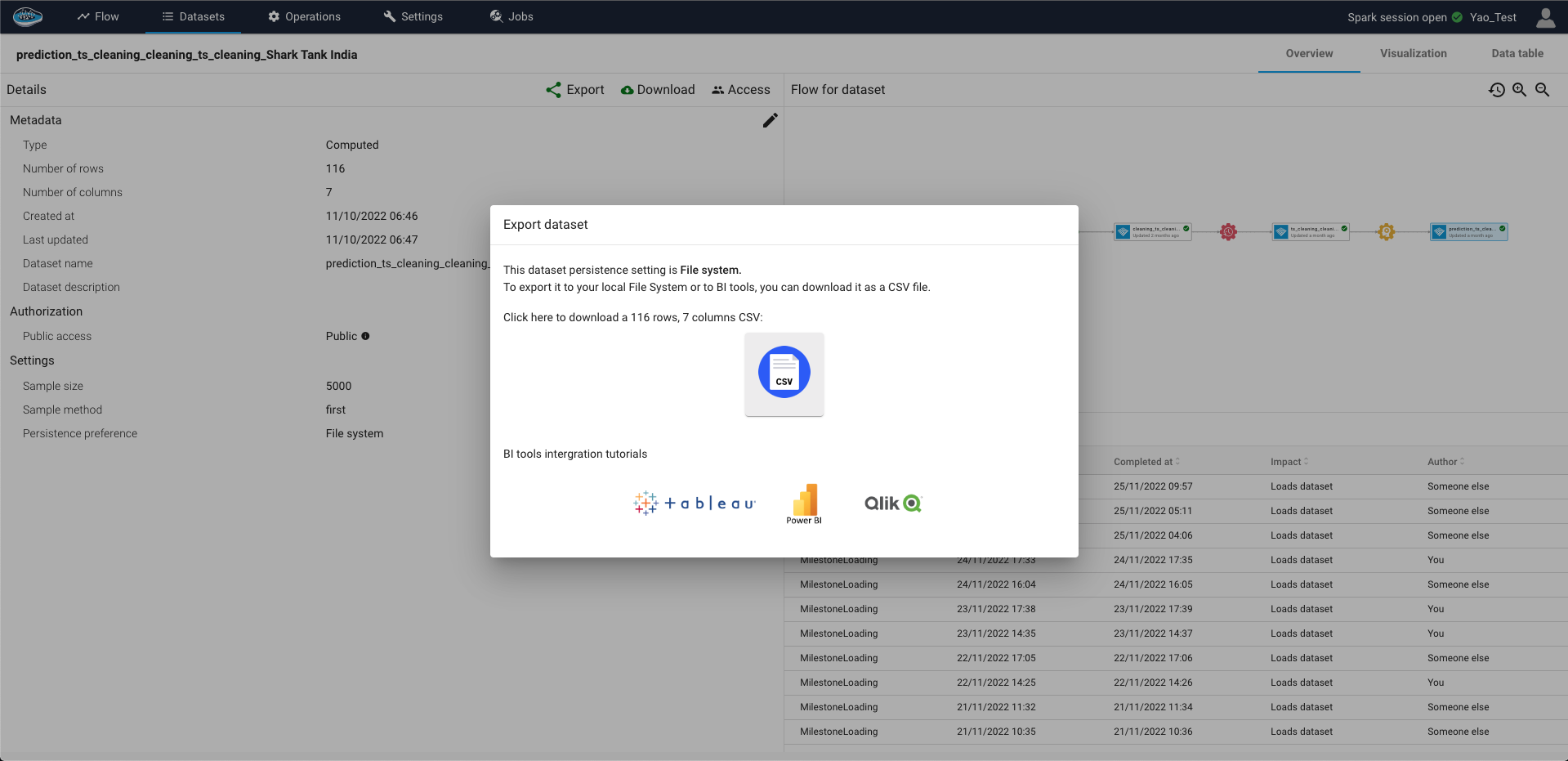Data export¶
papAI has introduced tools to import any type of data from different types of sources in order to exploit them into your project. However, you are also in need to export some data after developing your Data Science flow through the platform for some external use. Hence, this option is also included in papAI and it's actually pretty simple.
The first step is to select what dataset in your project's flow you want to export. When it's done, you double-click on the desired dataset and click on the Overview tab where all the metadata of your dataset is displayed.
On top of the left sidebar, you just select the Download icon
and a pop-up will appear with two formats of data you can select, either CSV or XLS format. When selecting your format, a download will automatically be launched on your browser and be saved on your local machine.
Note
When you select the download option, you only download the sampled dataset with the number of rows that you set it up (by default 5000 rows). However, if you need the whole dataset and you are the owner of the project, you can select the Export button and download the dataset in CSV format just as explained in the last section.
Warning
The file to be exported needs to have the persistence settings set as File system. Otherwise, the export operation cannot be applied.
Info
If your persistence settings are adjusted to an external database for the desired dataset and you are the owner of the DB connection, selecting the Export button will enable you the credentials in order to access the newly created dataset stored in the connected DB linked to your papAI project. If you are not the owner then you won't be granted with the credentials.